|
Who doesn't love a good woodworking shop tour? This is the first year I've done a shop tour. In 2018 I blew out a wall and wen't from 10x16 to 16x20. It was quite the transformation from what used to be here. I never intended to do any woodworking when the original shop was built. I've had to get creative with storage solutions. I also added insulation towards the end of 2018. Here's a tip, insulate from the start! It saves you money in the long run, and it will go much faster when you don't have to take everything down and put it all back up. Let me know if you have any questions in the comments below. Enjoy the video. Everything in my video can be found on my Amazon store page here:
0 Comments
Content creation is not easy. It takes a lot of time and effort to create content that is helpful and entertaining. With a full time job, a wife, and two young boys there's not much time to devote to the craft I love. You'd be surprised with the amount of messages, dm's and texts that i receive at all hours of the day asking for help. I love it. If you've been one of those that reached out, I hope you've come away with the answer you seek and the feeling of value. It's not easy to be on call, especially when it's unpaid. Many of you have been purchasing my files from Etsy as a way to give back. If you're one of these, I thank you! You could have easily gotten them for free and choose to support my work. Your support has gone a long way! I've decided to open up a Patron page as a way for those who want to continue to support my work. I could do it alone, but it's much easier (and happier) to take the journey together. I have no clue where this path will go. I'm excited to see what the future holds. Thanks for supporting me on this journey! -Ben When you want a consistant X and Y zero point the best way to do that on the CNC is by using a fence. I've designed a fence to fit into my custom wasteboard. Now you can get consistent clamping and zeroing with large or small pieces. This will provide a fence for two sides of the wasteboard I designed. I use it on the front left, so that you can get a constant ZERO for X and Y. It also has an indent for the Touch Probe to fit. You can use mdf or plywood for the fence. (I prefer mdf for its lack of wood movement an ease of cutting on an endmill). The same hardware that is used to hold down my clamps are used to hold down the fence. Here's the links to the hardware (click to purchase): 1/4 - 20 hex bolts 1/4 - 20 washers Click Below to go to the Etsy Purchase Page:Here's a video I put up on my youtube channel that walks you through the steps on how to cut and create the fence from my file. Make sure to thumbs up and subscribe when your there! Ever wanted to control your CNC when your not in front of your computer. Here's one simple solution that's less than $20 and takes zero programming knowledge. I usually design all my things in Vetric. Sometimes, I design in Carbide Create. While it is fantastic FREE software that pairs with the Carbide 3D Shapeoko and Nomad, it does have it's limitations. One of these is the inability to export .svg files for use in other CNC cad programs. So far, i've found 3 ways of doing it. None of them are perfect, but it's better than not being able to do it at all. Option 1. Convert C2D To SVG : An amazing member of the unofficial Shapeoko and Nomad Facebook group created this simple program wrapped in an .html that works in a web browser. It's worked well for simple projects for me but it technically does not support curves. Click HERE to download Option 2. Cutrocket.com : This is a website built by Carbide 3D as a way to share projects and download completed projects for free. If you upload the .c2d file to cutrocket.com it will make a .svg preview and you can download it in your web browser (if it supports .svg file types) Option 3. G Code Ripper : This is a free program. You'd have to create your .nc G-code file with Carbide Create, then open it up with G-Code Ripper and export it to .dxf. Then you should be able to open the .dxf with a compatible CAD application. I decided to create another clamping option to assist in holding down material. I came up with these L shaped brackets. One has 5 holes that will directly fit my threaded wasteboard file, and the other has slots so you can adjust the fit anyway you'd need to according to what the material needs (I'm imagining its good for round stock). This will work on any branded CNC, but are built specifically for my wasteboard and the Shapeoko 3. Carbide Create is required to open the file, but it will create g code for use on any g code sender (i.e. UGS, Carbide Motion, Easel) Part 3 of the series, I used some advanced features to design a wooden sign. I go over using multiple bits and toolpaths, importing vectors, offset vectors, v carving, aligning vectors, along with many others. In Part 4, I cut out the sign using the g-code created from this file. I created this video series aimed at the true beginner to hobby CNC's. Although Carbide Create is made for the Shapeoko, it can be used for any CNC because it just generates G-Code. Please leave any info i left out that you want to know about in the comments below. I'll be out with more videos soon. Here's the file I created so you can check it out for yourself : Cowart.c2d (requires carbide create to open) Carbide 3D Shapeoko 3 XXL : http://bit.ly/shapeoko Asus Rog Laptop : https://amzn.to/2R9uhvB Suck It Dust Boot: http://bit.ly/suckitdustboot Touch Probe : http://bit.ly/touchprobe J Tech Laser : http://bit.ly/jtechlaser (use code myers for 10% off) |
Categories
All
“As an Amazon Associate I earn from qualifying purchases.”
Archives
November 2023
|

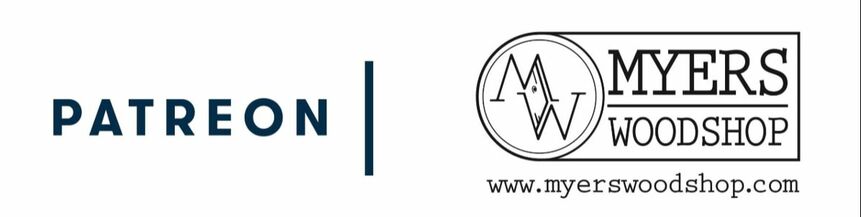
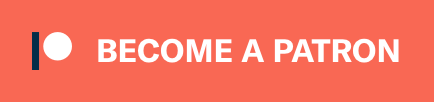
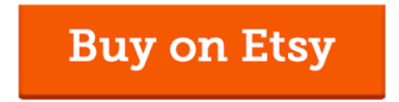

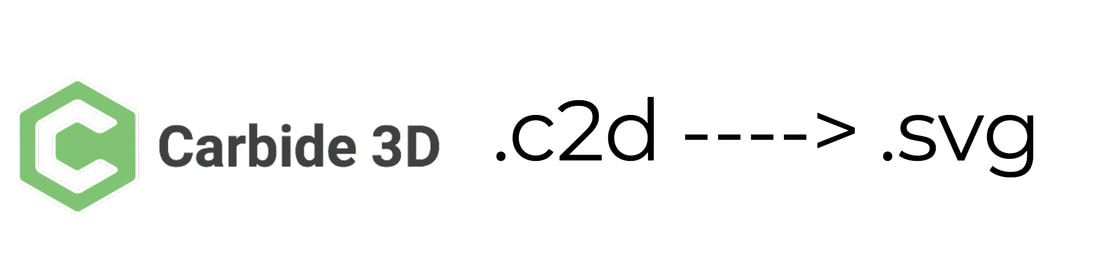
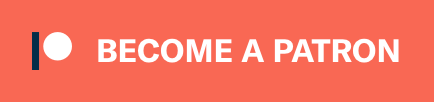
 RSS Feed
RSS Feed