|
This is a PREMADE library for materials for the JTECH 24w laser. PLEASE NOTE: This library works with my 24w laser. Every laser is built to different tolerances, and yours may have some slight differences. This library is to be used as a starting point to dialing your 24w diode laser! This allows you to take the guess work out of finding the right settings for your Jtech 24w laser! No more wondering what speeds and power, dpi, etc. to start with! Follow me on YouTube: https://www.youtube.com/myerswoodshop for laser video how to's and projects! This is an instant digital download! You must 'load' the file in the 'library' tab of Lightburn. Has the following materials: Basswood Plywood Birch Plywood Cherry Plywood Fraxinus Mandshuric Plywood Mohogany Plywood Pine Plywood Walnut Plywood White Oak Plywood LightBurn's Material Library provides a way to store and organize lots of presets for different operations on different materials, and have a way to quickly apply them. This is entirely user-generated - You set up a cut layer however you like and save it to a Library. You set a material type, thickness (if appropriate), and a short description. HOW TO INSTALL: This is a .zipped (compressed) file. You will need to unzip (decompress) it before importing into Lightburn. then open Lightburn then go to the 'library' tab in the bottom right near the 'laser' tab. then click 'load' Select my unzipped .clb library file. Done. WILL NOT INSTALL IN TRIAL VERSIONS! Here's a link to what it is and how to use the library. https://lightburnsoftware.github.io/NewDocs/MaterialLibrary.html I will not be able to assist you with installing this library. This listing is for the library only. It is not for lessons on how to install lightburn libraries or how to use lightburn. This is why I have attached the 'how to install' video in the file and listing. It's your job as the purchaser to learn how to install and use libraries on your own.
0 Comments
So you just bought a OMTech CO2 (or other brand) Laser cutter engraver and have no idea where to start with speed, power, or other settings in Lightburn? These are the files for you! These are premade Lightburn Material Libraries to take all the guesswork out! I've done all the work for you! Click the links below to get them from my Esty shop. I've broken down different libraries depending on what watt C02 Laser you bought! Check out the 'how to install' a Lightburn material library below also! Etsy Links To Different Material Libraries (click the picture to get them):This is a PREMADE library for materials for the Aeon Laser Mira 9.
This allows you to take the guess work out of finding the right settings for your Mira 9! No more wondering what speeds and power, dpi, etc. to start with! Follow me on YouTube: https://www.youtube.com/myerswoodshop for laser video how tos and projects! This is an instant digital download! You must 'load' the file iin the 'library' tab of Lightburn. Has the following materials: Acrylic Birch Plywood Cardboard Doormat Hardboard Leather MDF Oak Yeti Powder Coat LightBurn's Material Library provides a way to store and organize lots of presets for different operations on different materials, and have a way to quickly apply them. This is entirely user-generated - You set up a cut layer however you like and save it to a Library. You set a material type, thickness (if appropriate), and a short description. I've been fortunate to have both the Aeon Laser US Mira 9 90w laser cutter and the OMTech Orion Motors 60w laser cutter in my shop. I made a video comparing the two lasers and seeing if the Aeon Laser Mira 9 is worth the thousands extra that it costs over the OMTech 60w. *I'll be updating this post in the future with MUCH more info. For now, enjoy the video!* If you've been following me on YouTube or social media, you've seen me us a bunch of lasers, most specifically, the black and yellow OMTech 60w. While it's been a great laser, it's on the lower end of the features and price range for a co2 laser. It was time for an upgrade to a more powerful laser with more features. This is when I found Aeon Lasers! Aeon Laser USA is located in Melbourne, FL. With over 12 years of experience, they provide an incredible amount information and training. They care that each customer gets up and running and know how to use their laser.
Some other key features included a dedicated rotary port, large open window for viewing with a safety switch, full led lighting, motorized z, auto focus of z, faster engraving speed, built in WIFI, and incredible customer support, training, and online instruction. So far, I'm extremely happy I've made the upgrade. When considering a CO2 or Fiber laser, take a serious look at Aeon Laser US as a contender! Ever wanted a fancy custom door mat on your own front door or for a gift?! We'll, it's easy with a co2 laser! Just a few minutes of programming and one mat and you have a priceless gift that you cannot buy! It's easy, unique and fast to make! Also, I've placed free, helpful files at the end of this post to get you started! The first thing you'll need is a bank mat. I've used a couple different ones but this PLUS Haven Pure Coco Coir Doormat seems to be the one everyone likes and it gives the best results! They run about $19 on amazon and the ship in a nice compact box you can use to ship right back to the customer! Click the read more for the rest of this tutorial and free files! Want to buy the fiber laser I use? Go here: omtechlaser.com/?ref=myerswoodshop and use code "MYERSWOODSHOP" at OMTechlaser.com Do you have a OMTech (formally Orion Motors) laser and are using Lightburn with it? This is a premade library of cutting speeds and power for various woods, plastics, and other materials. These are my personal settings I use on my 60w machine. |
| | How could you forget? It's been one of the single greatest purchases in my shop to date. A year later, and I still think it's worth every penny spent. Now that purchase is even better. Orion Motor Tech (the Chinese company that makes it) now has a US presence and an impressive website. They are now called OMTECH. |
and use code "MYERSWOODSHOP" for 5% off your purchase at OMTechlaser.com
|
|
This is a super in depth tutorial on how to set up a rotary on a co2 chinese laser. Then I walk you through how to set up Lightburn software step by step.
More to be coming soon on this post! In the meantime, check out Lightburn. It is the best software for Lasers and has a 30 day free trial. Want to buy the laser I use? Go HERE: https://omtechlaser.com/?sca_ref=2167960.0NUx7jOeeComtechlaser.com/?sca_ref=2167960.0NUx7jOeeC and use code "MYERSWOODSHOP" for 5% off your purchase at OMTechlaser.com |
Categories
All
3D Printing
CNC
Deals
Featured Makers
Fiber Laser
Laser
Onefinity
Patreon
Podcast
Shipping
Shop Tour
The Build Guild Podcast
Tools
T-Shirts
Tundra
VR
Woodworking Projects
Archives
November 2023
June 2023
November 2022
August 2022
January 2022
November 2021
October 2021
March 2021
February 2021
January 2021
December 2020
November 2020
October 2020
September 2020
July 2020
June 2020
May 2020
April 2020
March 2020
February 2020
January 2020
November 2019
October 2019
September 2019
August 2019
July 2019
June 2019
May 2019
April 2019
March 2019
February 2019
January 2019
December 2018
October 2018
September 2018
August 2018















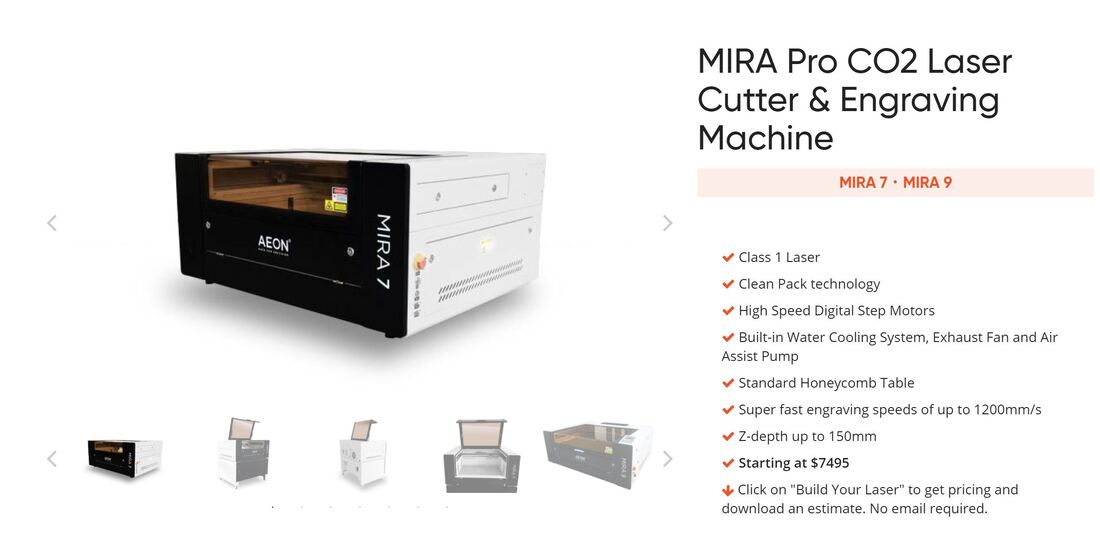
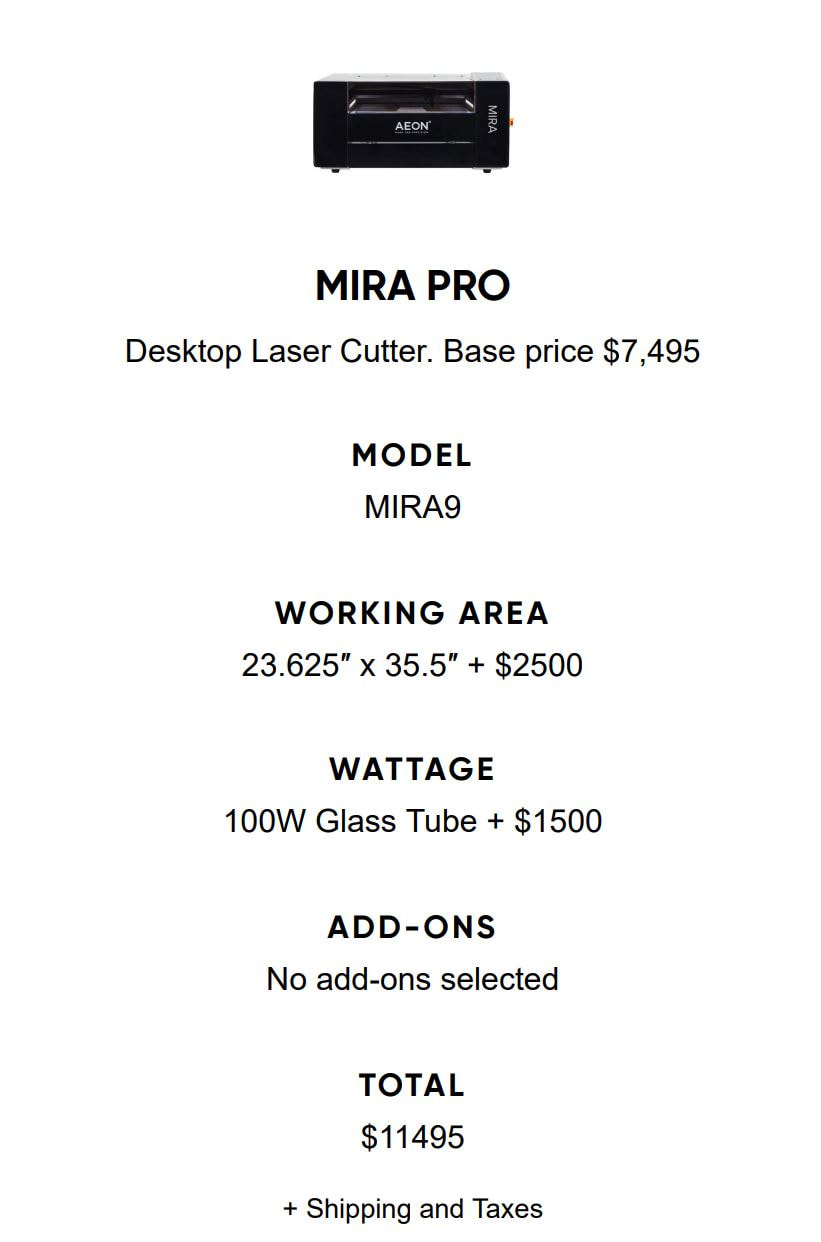





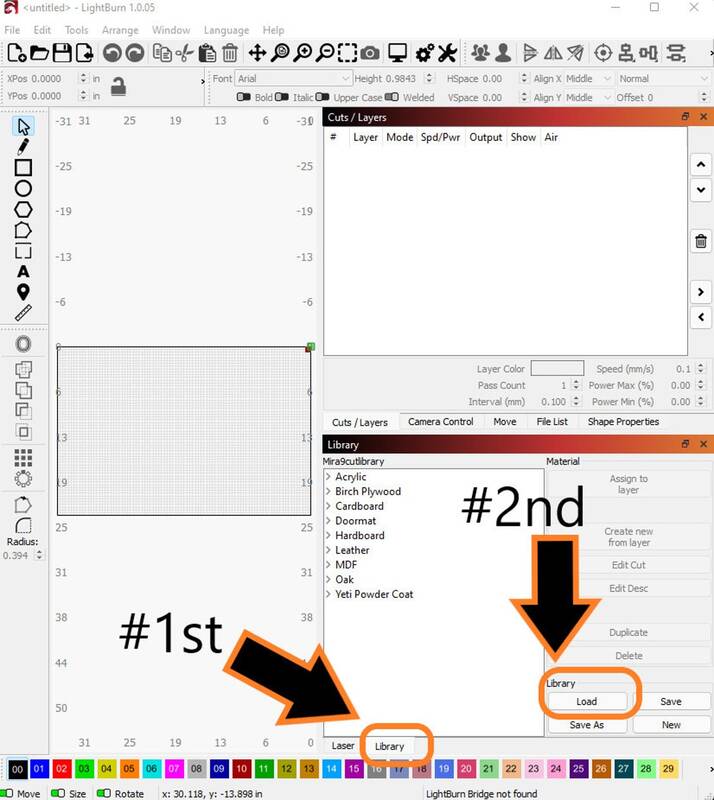

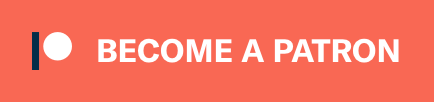
 RSS Feed
RSS Feed