|
Part 3 of the series, I used some advanced features to design a wooden sign. I go over using multiple bits and toolpaths, importing vectors, offset vectors, v carving, aligning vectors, along with many others. In Part 4, I cut out the sign using the g-code created from this file. I created this video series aimed at the true beginner to hobby CNC's. Although Carbide Create is made for the Shapeoko, it can be used for any CNC because it just generates G-Code. Please leave any info i left out that you want to know about in the comments below. I'll be out with more videos soon. Here's the file I created so you can check it out for yourself : Cowart.c2d (requires carbide create to open) Carbide 3D Shapeoko 3 XXL : http://bit.ly/shapeoko Asus Rog Laptop : https://amzn.to/2R9uhvB Suck It Dust Boot: http://bit.ly/suckitdustboot Touch Probe : http://bit.ly/touchprobe J Tech Laser : http://bit.ly/jtechlaser (use code myers for 10% off)
1 Comment
|
Categories
All
“As an Amazon Associate I earn from qualifying purchases.”
Archives
November 2023
|

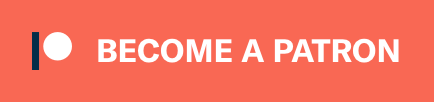
 RSS Feed
RSS Feed