Did I Waste $2400 on a 60W Laser Cutter from China? I did it. I took the leap and bought a 60w Orion Motor Tech Black and Yellow laser engraver/cutter on amazon! https://omtechlaser.com/ Overall, I'm very impressed with this laser. The sweet spot for laser cutting and laser engraving is 60-80 watts. Higher watts and the engraving will not be as good because the laser is just too powerful. We're able to cut up to 1/2 material depending on the density. 1/4 material is easy to cut in one pass. We primarily use 1/4 birch plywood for our uses. Since this laser is a C02 laser, it will not cut ANY metal. You'd need a fiber laser for that, however it will mark on metal using thermal marking spray. It will cut cork, soft and hard wood, acrylic, cardboard, and paper. It will mark on glass, slate, stone, granite, and marble. Be careful you do not cut certain types of plastics as the release toxic gases and will kill you if inhaled. Included with the laser:
Control Panel
Bottom Hatch - “The Guts”:
Top Hatch:
Power Plate (Back Bottom Left Corner):
Air/Water Hookups (Back Bottom Right Corner):
Front and Back Bottom Hatches:
Top Back Hatch:
Pass Through Ports:
Cutting Area:
What’s in the mysterious zipper package?
Centrifugal Blower:
Some things that didn’t come with the laser:
Summary: This thing is awesome! So far, I’ve used it in making signs, home décor, 3D wooden models and so much more. I can cut through up to about 1/2” of wood depending on density and have started experimenting with etching on metal as well (you will need a spray to do so like THIS called Ceramark or Thermark ). Overall, this laser is a great buy, a great tool and all around fun to play with.
10 Comments
 Changing brushes on DeWalt DPW 611 compact router When your router won’t turn on, nine times out of ten, it’s because your brushes need changing! Here’s how to fix this problem in ten easy steps. Although this tutorial is for the Dewalt, it will also apply to the Bosch, Ridgid, and Makita routers as well. Since this is a widely used router for the Shapeoko 3 and Inventables XCarve CNC desktop routers, it's always good to have a few extra brushes on hand. What you’ll need: T-20 torx driver(preferred) or flathead screwdriver & some sort of pointy tool or hook for spring Steps:
A few extra tips:
TOOLS / MATERIALS ■ Dewalt DWP 611 Trim Router : https://amzn.to/2UspwmB ■ Dewalt DWP 611 Replacement Brushes : https://amzn.to/2Z4Rt2H ■ Bosch Colt Trim Router : https://amzn.to/2CisHSj ■ Bosch Router Brushes : https://amzn.to/36FtHxM ■ Ridgid Trim Router : https://amzn.to/32oW1kT ■ Ridgid Router Brushes : https://amzn.to/2Nn73CL ■ Makita Trim Router : https://amzn.to/2qx05C5 ■ Makita Router Brushes : https://amzn.to/32h2gXS |
Categories
All
“As an Amazon Associate I earn from qualifying purchases.”
Archives
November 2023
|

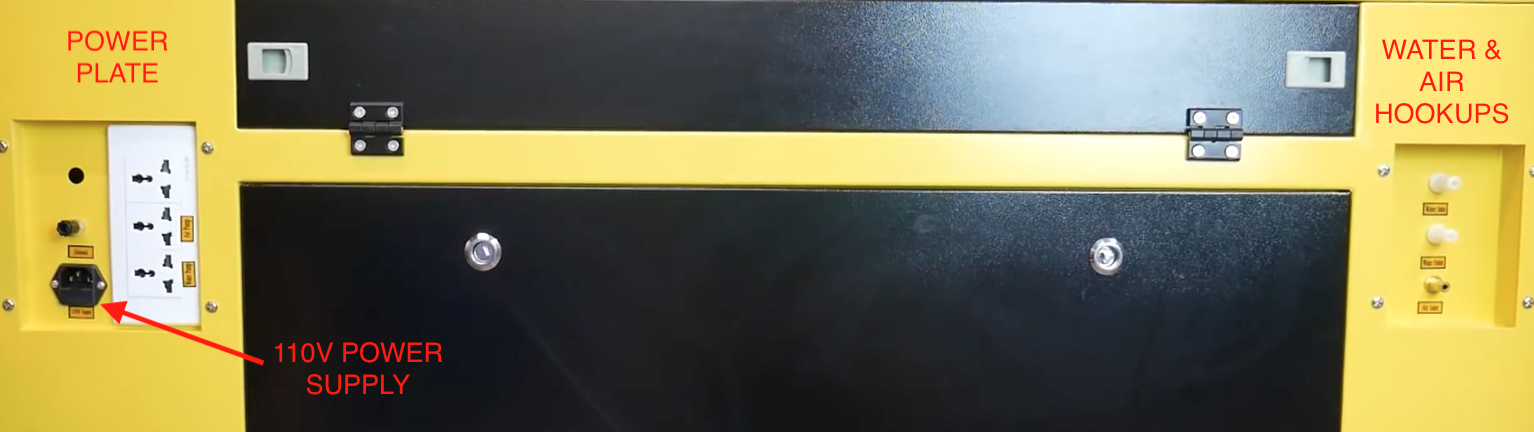
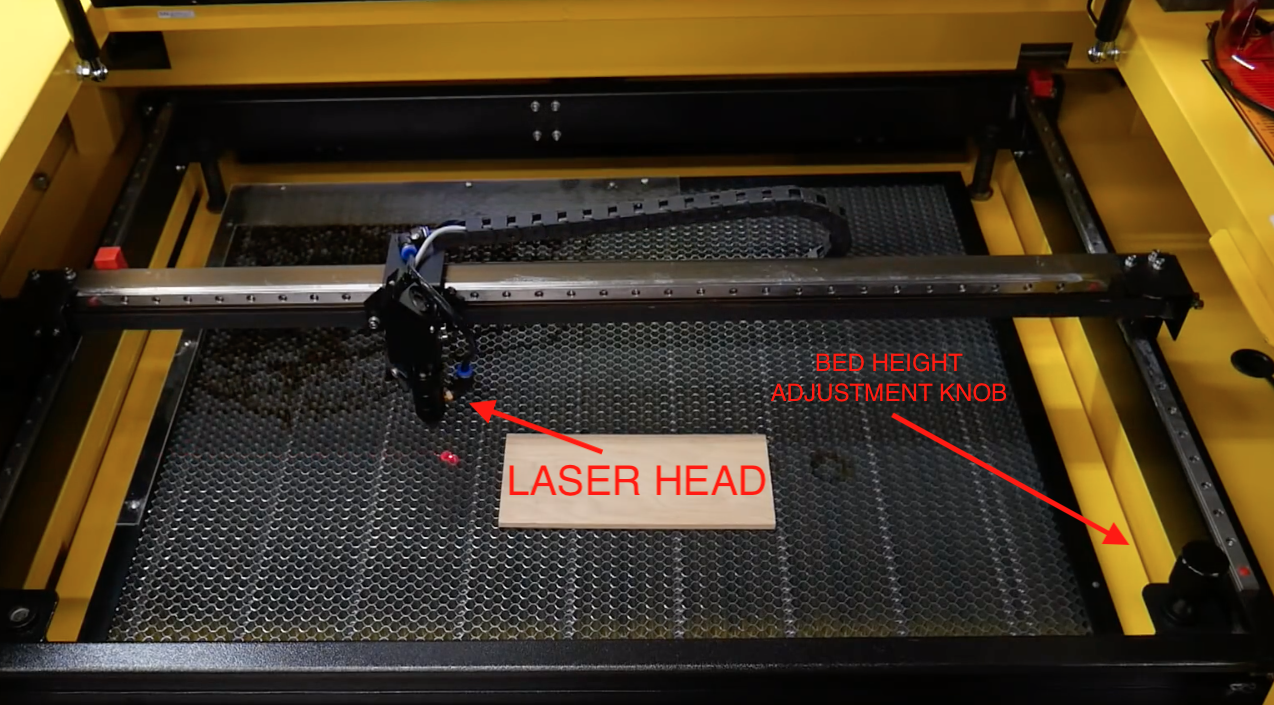
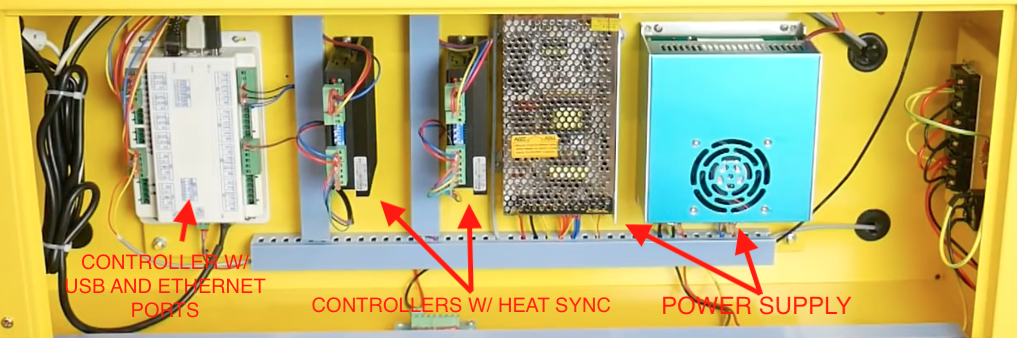


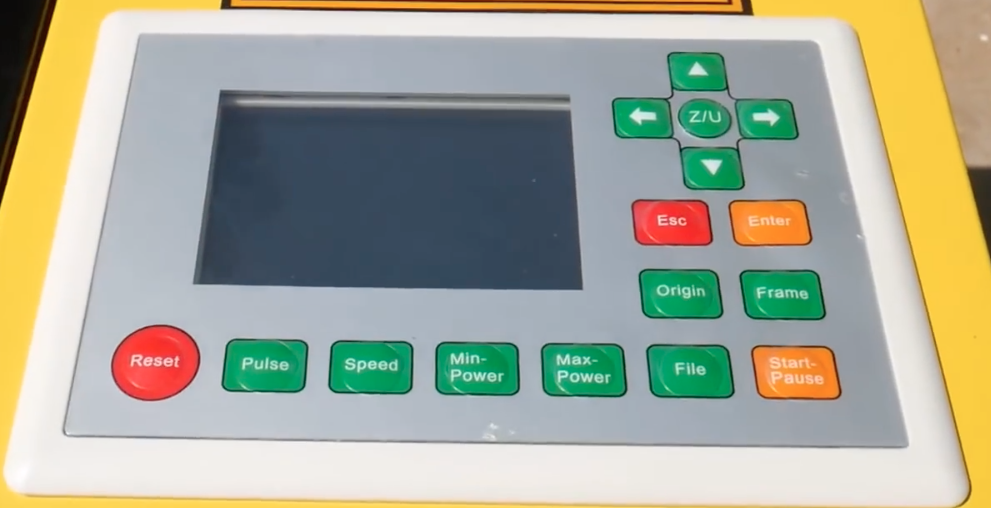
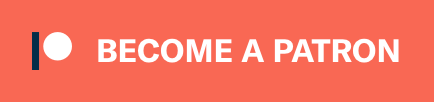
 RSS Feed
RSS Feed