|
In this video I walk you through configuring a GRBL based hobby CNC (specificly a Shapeoko 3 XXL) for use with a J Tech Laser and Lightburn software. The CNC and Jtech aren't your typical laser configuration like a standalone unit would be, so there's some extra steps to configuring Lightburn with the Jtech and the Shapeoko. These steps should work with most other hobby grade CNC units like the inventables X-Carve. I'm using a Jtech 4.2w Laser. USE CODE "MYERS" FOR 10% OFF YOUR ORDER FROM JTECH! https://jtechphotonics.com/ https://lightburnsoftware.com/ Tips For Lightburn And Shapeko: Console Commands For Laser $32=1 (laser mode on, this can be left on all the time) Default is $32=0 (laser mode off) $10=0 (for lightburn) Default $10-=225 Laser On To Zero: G1 F4000 M03 S25 Laser Off: M05 Laser Mode Macro : G10 L2 P0 X-812 Y-812 CNC Mode Macro: G10 L2 P0 X0 Y0 GRBL Defults and what they do: https://github.com/gnea/grbl/wiki/Grbl-v1.1-Configuration Notes: -Shapeoko XXL Normal Cutting Area = 812mm x 812mm -Shapeoko XXL Laser Area (jtech Magnetic mount) = 828x709 -Enable Overscan for pictures (prevents buring on left and right edges) -Picture Settings to start out at: For grayscale you need to set min and max different. Otherwise you only need to set max. -For images on a diode (J Tech), try 60mm/sec at 50% power as a starting point. -Grayscale works well, but it takes time to dial in the settings, though much easier on a diode system. -I used Dither as the picture type -speed was 30 in/min -max power was 60 -overscan at 2.5 -Fast white space at 200 ipm TOOLS / MATERIALS ■ 4.2w Jtech Laser: bit.ly/jtechlaser (use code "myers" for 10% off) ■ Shapeoko 3 Mount: http://bit.ly/ShapeokoMount ■ Safety Glasses: https://amzn.to/2NL1fAo ■ Carbide 3D Shapeoko : http://bit.ly/shapeoko ■ Oops Clamp : http://bit.ly/OopsClamp
1 Comment
|
Categories
All
“As an Amazon Associate I earn from qualifying purchases.”
Archives
November 2023
|


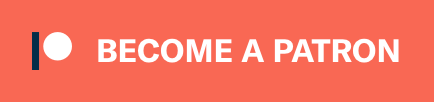
 RSS Feed
RSS Feed